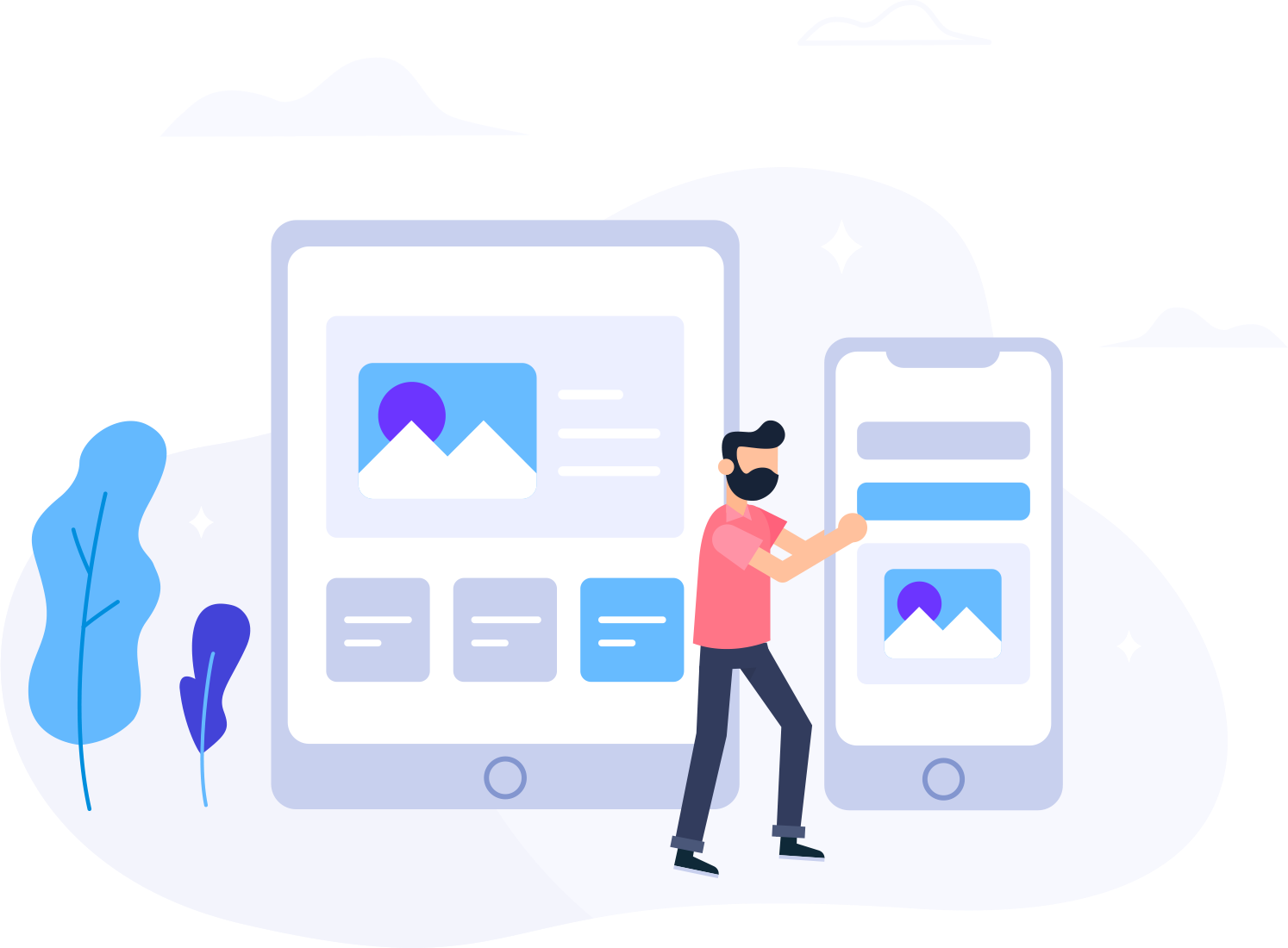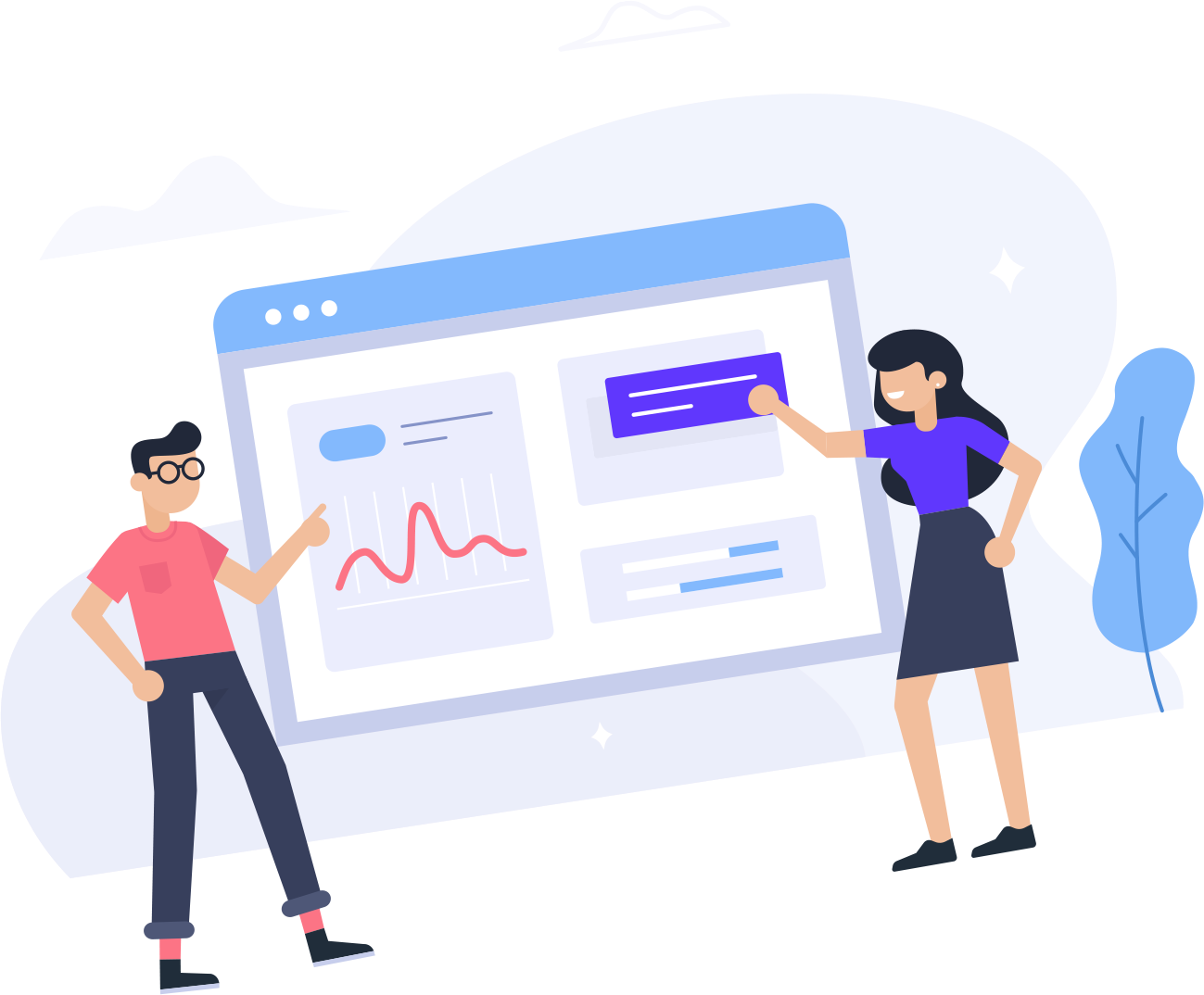Articles
Log into your cPanel account. In the "Databases" section, click on "MySQL Databases" Icon....
Log into your cPanel account. In the "Databases" section, click on "phpMyAdmin" Icon. In left...
Log into your cPanel account. In the "Databases" section, click on "MySQL Databases" Icon....
Log into your cPanel account. In the "Databases" section, click on "MySQL Databases" Icon. In...
Log into your cPanel account. In the "Databases" section, click on "MySQL Databases" Icon....
Log into your cPanel account. In the "Databases" section, click on "phpMyAdmin" Icon. In the...
Log into your cPanel account. In the "Databases" section, click on "phpMyAdmin" Icon. In the...
Log into your cPanel account. In the "Databases" section, click on "phpMyAdmin" Icon. In the...
Log into your cPanel account. In the "Databases" section, click on "phpMyAdmin" Icon. In the...
Log into your cPanel account. In the "Databases" section, click on "phpMyAdmin" Icon. In the...
Log into your cPanel account. In the "Databases" section, click on "MySQL Databases" Icon....